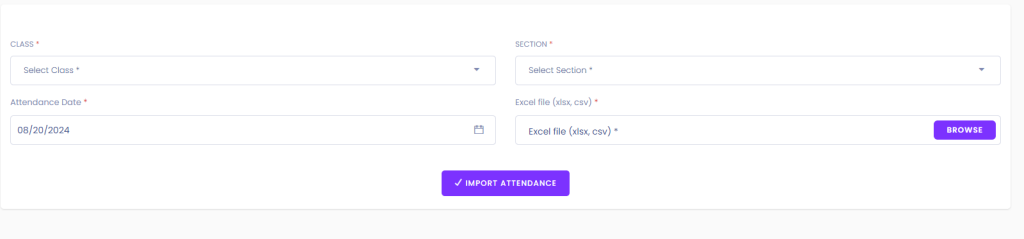Welcome to our software! This user guide will help you review student attendance efficiently. Follow the steps below along with the provided images for a smooth experience.
Step 1: Accessing Attendance Review
- Navigate to Attendance Review: Access the Attendance Review option from the menu.

Attendance Review
Step 2: Configuring Custom Search
- Select Search Criteria: Choose criteria such as Class, Section, and Attendance Date for customizing the search.

Custom Search
- Click Search: After selecting criteria, click the Search button to find student attendance records matching your criteria.
Step 3: Reviewing Attendance Sheet
- Review Attendance Sheet: After searching, you’ll see the student attendance sheet. Admins or authorized users can mark students as Present, Late, Absent, or Half Day. Notes can also be added in the Note section.
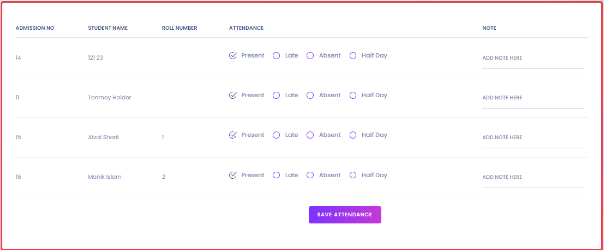
Attendance Sheet
Step 4: Saving Attendance
- Save Attendance: After making changes, click on the Save Attendance button to save all information.
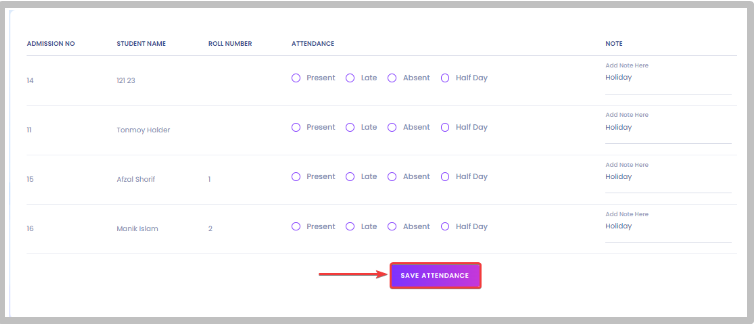
Save Attendance
Additional Options
- Marking Holidays: To mark a specific date as a holiday, click on Mark Holiday.
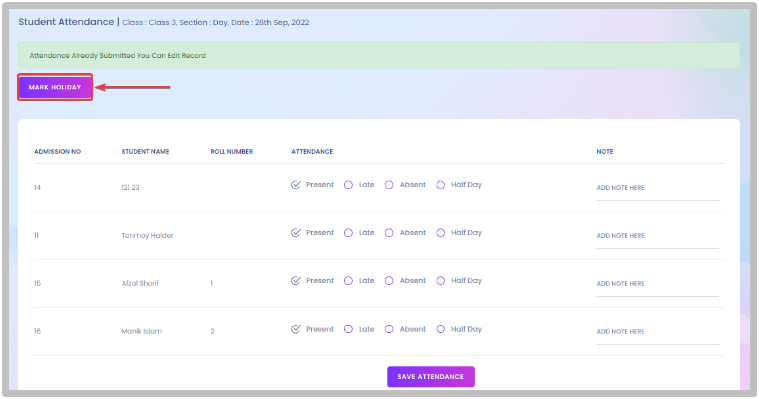
Mark Holiday
Importing Attendance: Import attendance by clicking on Import Attendance. Download a sample excel file and fill in the required information. Then, upload the file and click Import Attendance to start the process..

Import Attendance