In InfixEDU, you have the option to review reports of your approved payrolls. Follow these steps to access and customize payroll reports:
Step 1: Access Payroll Reports
- Log in to your GMI Edu account.
- Navigate to the Payroll Reports section or find the option labeled “Review Payroll Reports.”
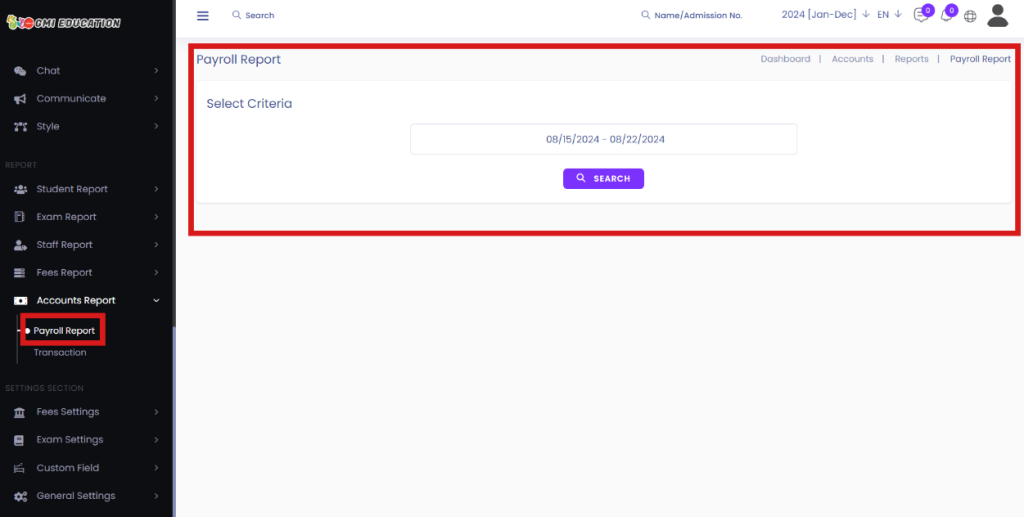
Step 2: Customize the Report
- In the Payroll Reports interface, you’ll see options to customize the report.
- Select the criteria to customize the report, such as Months, and Years.

Step 3: Generate the Report
- Once you’ve customized the report criteria, click on the “Apply” button.
- This will prompt the system to generate the customized payroll report based on your selected criteria.
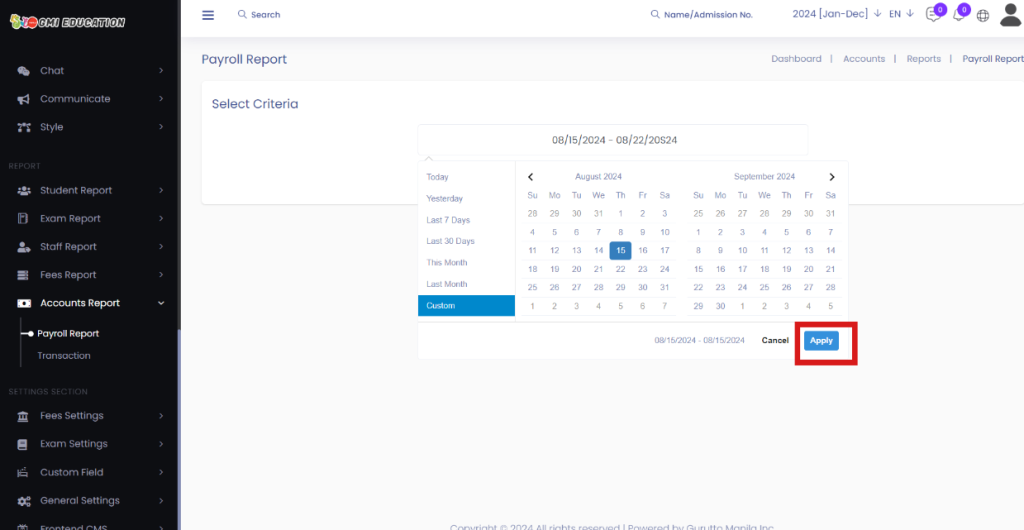
Step 4: Review the Report
- After clicking on Search, you’ll see your customized Payroll Report.
- Review the report to analyze payroll data, including salaries, bonuses, deductions, and other relevant information.
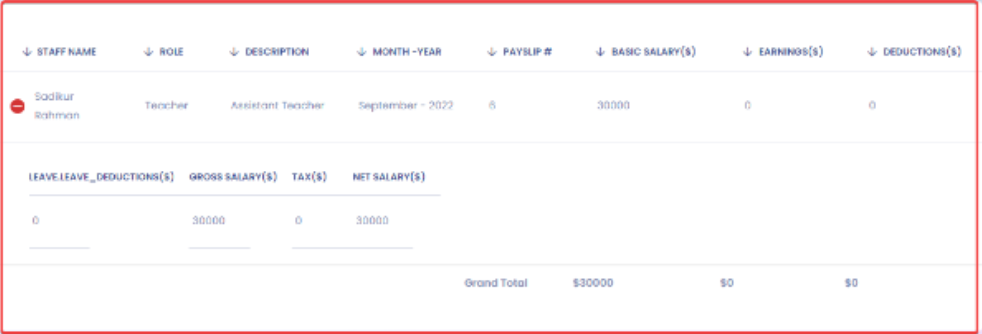
By following these steps, you can efficiently review payroll reports and gain insights into salary disbursements and financial data within your educational institution.
If you encounter any issues or need further assistance while reviewing payroll reports, don’t hesitate to reach out to our customer support team. We’re here to assist you promptly and ensure a seamless experience with GMI Edu




