Exam Attendance:
The attendance report is a functionality that allows you to set up the attendance of students and teachers. Teachers can also see the Participation of students and include their performance.
Short Direction: {GMI Edu> Dashboard> Exam Attandance> Select Criteria> Attendance Create> Select Exam> Select Class> Select Subject> Select Section> Search> Admission No> Student Name> Class (Section)> Roll No> Attendance.}
User accounts have access to the Attendance menu to see the student status who is present or absent.
1- Exam Attendance
2- Select Criteria
3- Attendance Create
4- Select Exam
5- Select Class
6- Select Subject
7- Select Section
8- Search
9- Admission No
10- Student Name
11- Class (Section)
12- Roll No
13- Attendance
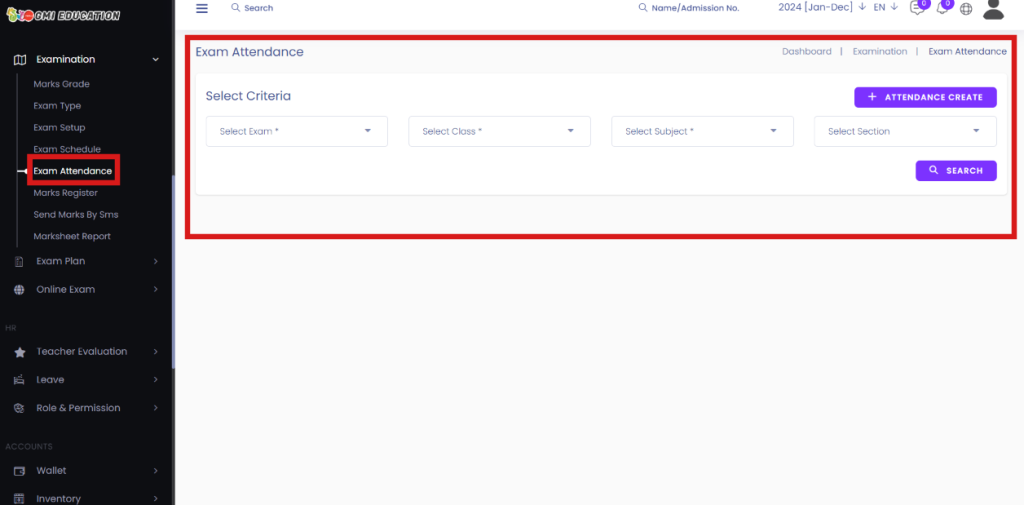
Create Exam Attendance:
Teachers only have access to set up attendance which they have opened. In order to see the exam attendance report for your sessions, click on the exam Attendance menu item from the left-side menu. You will see a list of all exam attendance sessions.
Short Direction: {GMI Edu> Dashboard> Exam Attendance> Select Criteria> Select exam> Select Class> Select Subject> Select section> Search> Admission No> Student Name> Class (Section)> Roll Number> Attendance> Save Attendance.}
Choose and compare InfixEdu with attendance tracking user activity, extract and analyze data, and identify trends to improve user experience.
1- Exam Attendance
2 Select Criteria
3- Select the exam
4- Select Class
5- Select Subject
6- Select the section
7- Search
8- Admission No
9- Student Name
10- Class (Section)
11- Roll Number
12- Attendance
13- Save Attendance




