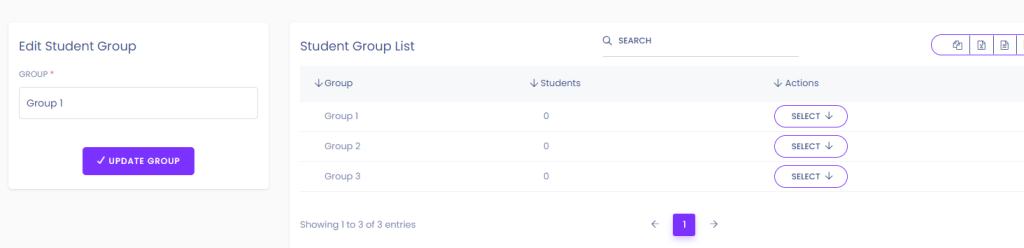This guide will walk you through the process of adding a new student group using our software.
Step 1: Access Student Group Management
- Navigate to the designated option for managing student groups.
- You will see a list of existing student groups along with options to add, edit, or delete groups.
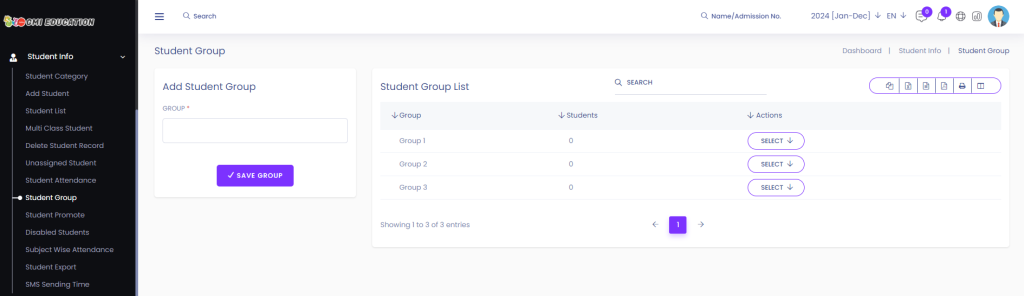
Step 2: Add a New Group
- To add a new group, locate the option to add a group.
- Fill in the “Group” field with the name of the new group.
- Click on “Save Group” to add the new group.
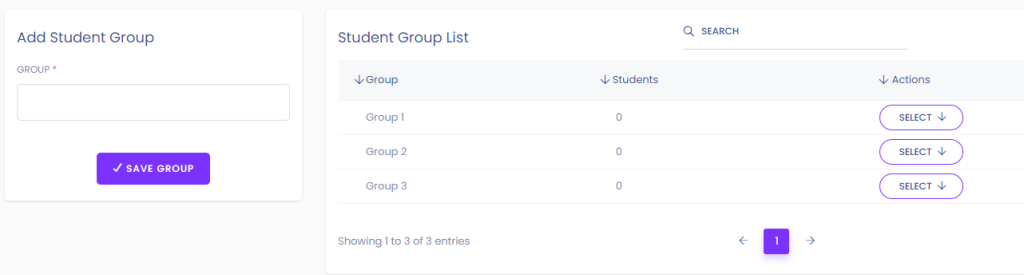
Step 3: Confirmation
- After saving the new group, you will see it added to the list of groups.
- The new group will be displayed along with the existing ones.
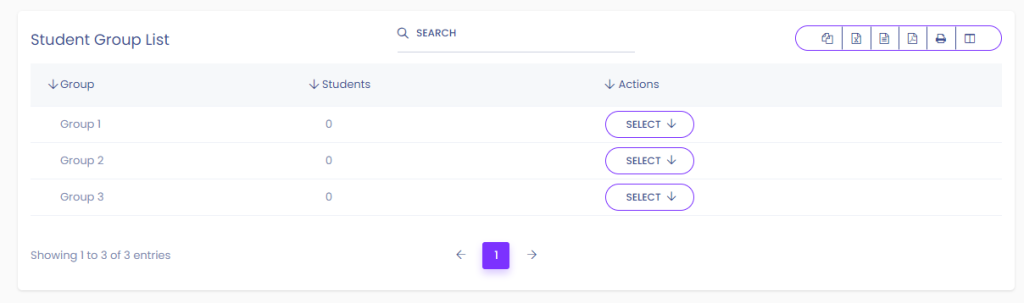
Step 4: Edit Existing Groups
- If you need to edit an existing group, click on “SELECT” followed by “EDIT” next to the group you want to modify.
- Update the Group field as needed.
- Click on “Update Group” to save the changes.
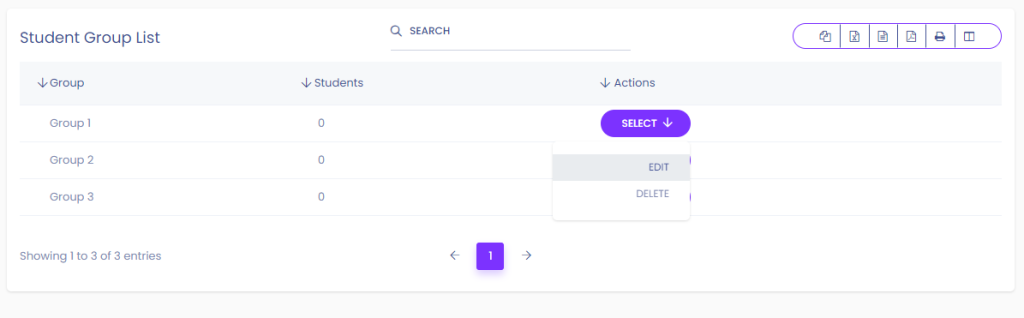
Step 5: Confirmation of Changes
- Once updated, you will receive confirmation that the group has been edited successfully.
- The changes will be reflected in the list of student groups.