In this option, you can easily add an item received.
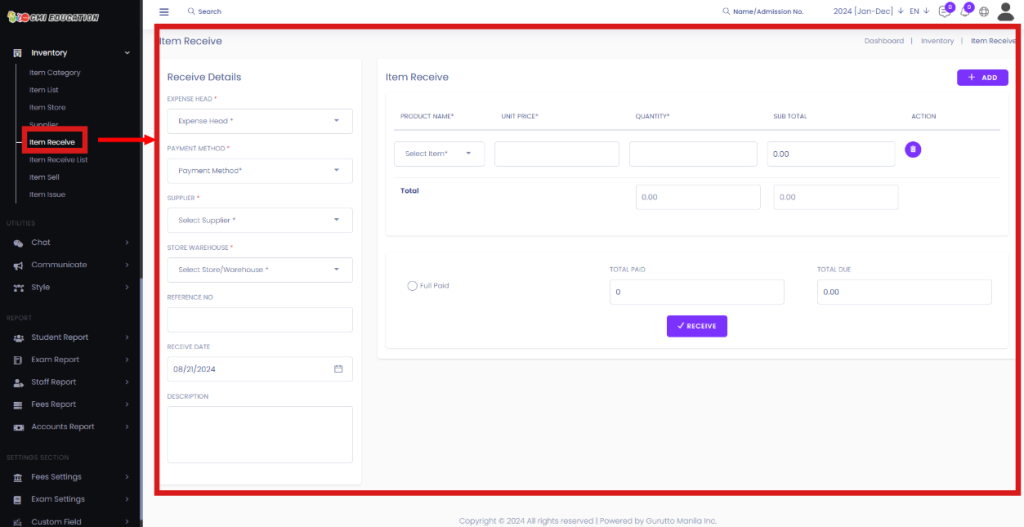
You can add an Item Recieve by selecting Expense Head[1], Payment Method[2], Supplier[3], Store/Warehouse[4], Reference No[5], Recieve Date[6], and Item[7].
On the right side, you can select the product Name[8], the Unit price[9], Quantity [10], and SubTotal[11] and delete that specific field by clicking on the Trashbin Icon[12]. You will see the total amount in the field under Quantity [13] and Sub Total[14]. If you click on the Full Paid Checkbox[15], you won’t be able to put any value in the Total due field[17] and fill in the Total amount in the Total Paid[16] field.
Finally, click on Recieve[18] to save all the information.
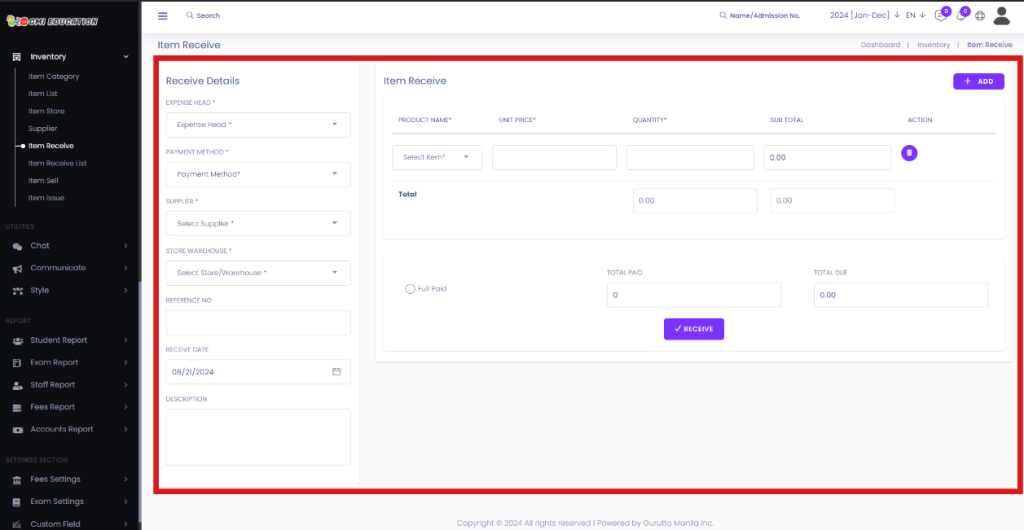
You can add a new field by clicking on the Add Button.
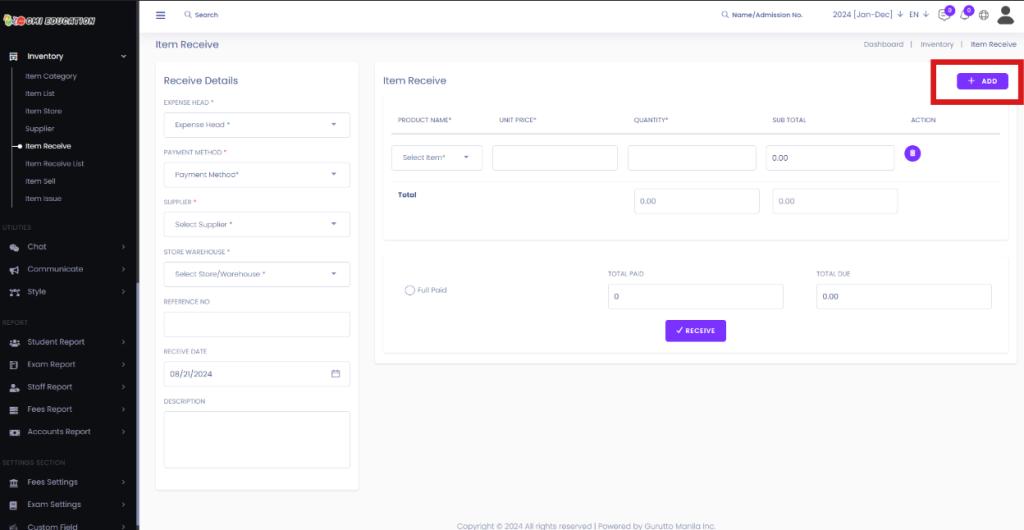
After clicking on the Add button, you should see a new field added to the list of Items Recieve.
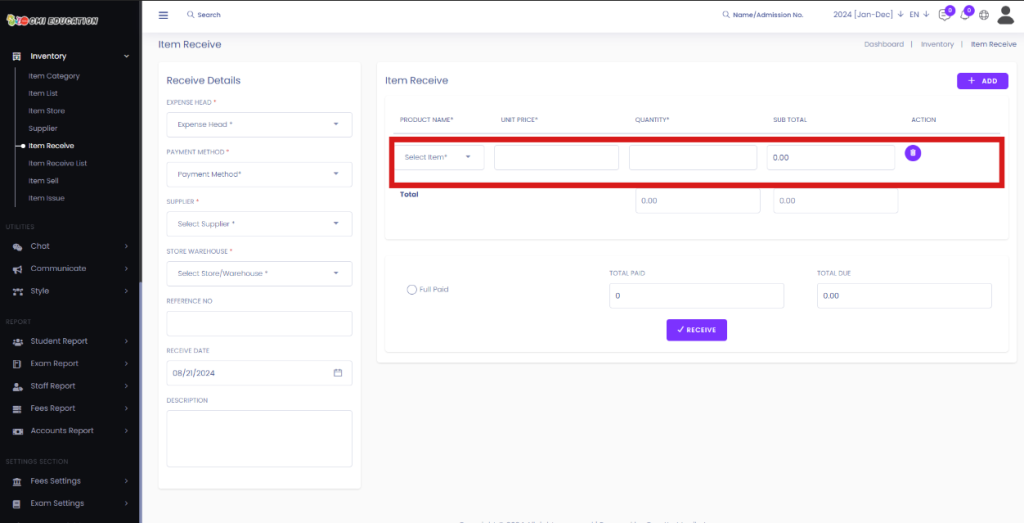
After Clicking on the Recieve button, you will be forwarded to the Item Receive List option.
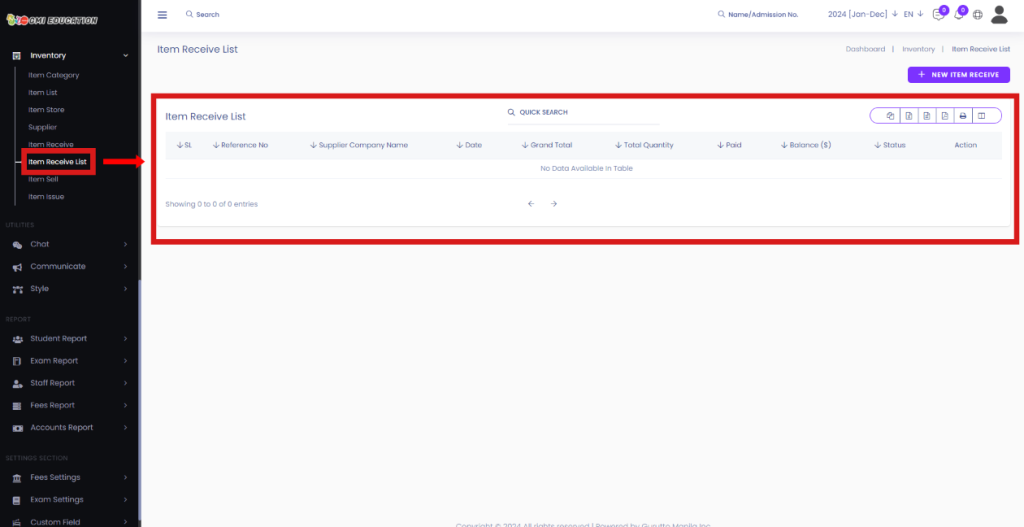
You also should see the new Item Recieve in the Item Recieve List.





