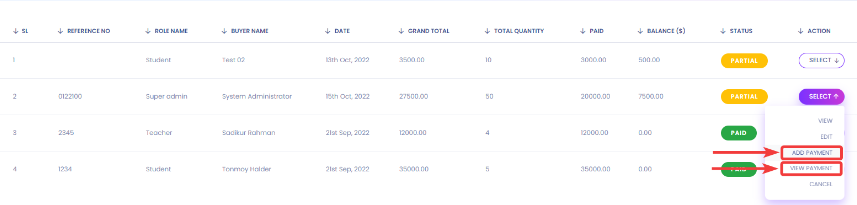In this option, you can easily add an item sell.
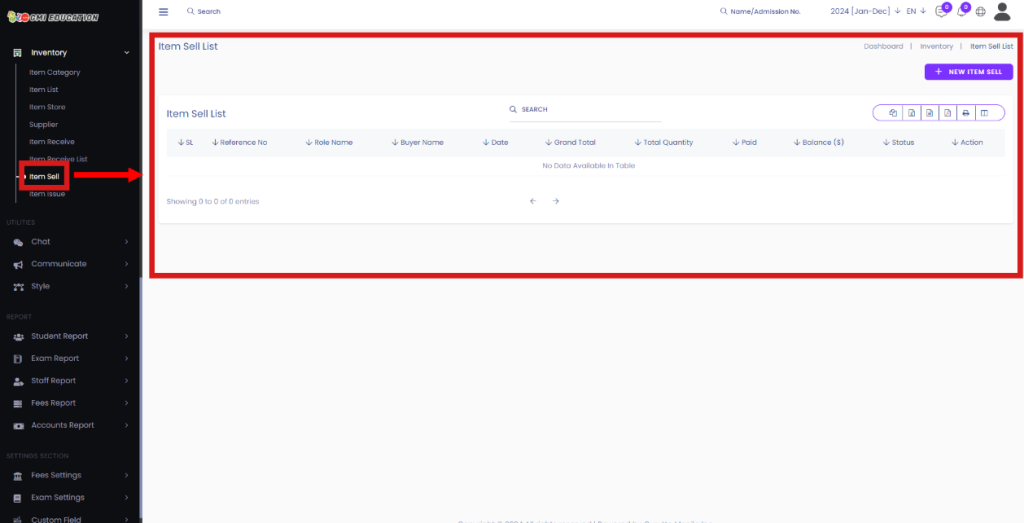
You can easily add an Item sell by clicking on New Item Sell.
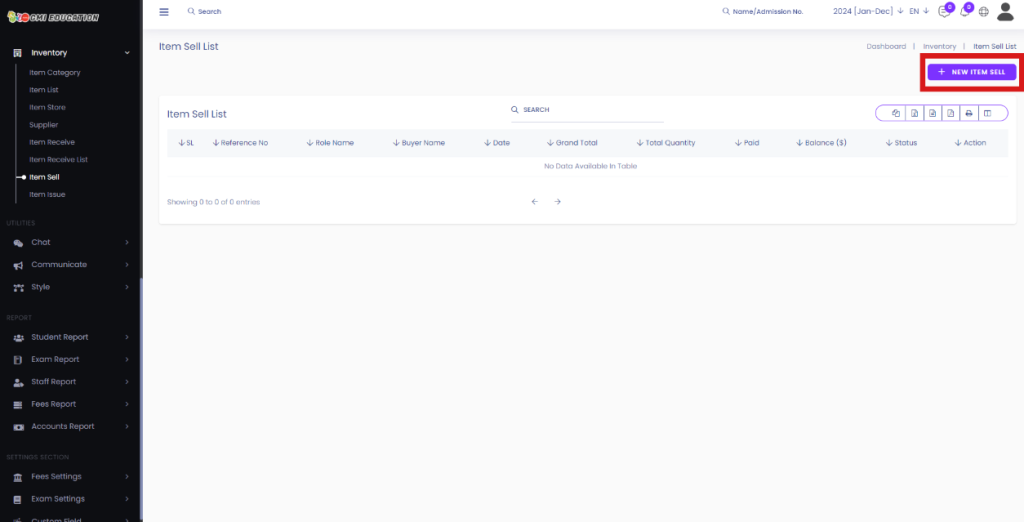
You can add an Item Recieve by selecting Income Head[1], Payment Method[2], Sell To[3], Reference No[4], Sell Date[5], Description[6].
On the right side, you can select the product Name[7], the Sell price[8], Quantity [9], and SubTotal[10] and delete that specific field by clicking on the Trashbin Icon[11]. If you click on the Full Paid Checkbox[12], you won’t be able to put any value in the Total due field[14] and fill in the Total amount in the Total Paid[13] field.
Finally, click on SellS[15] to save all the information.
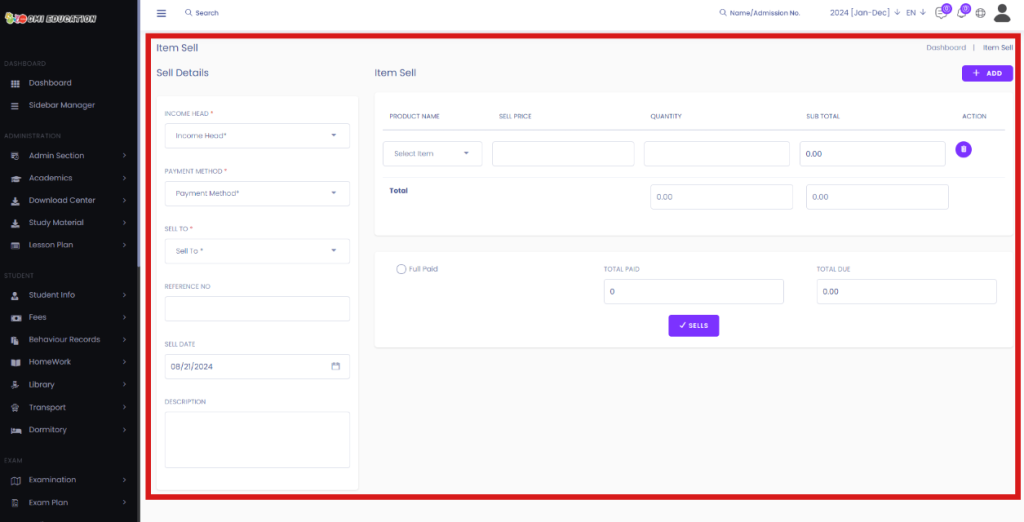
You can add a new field by clicking on the Add Button.
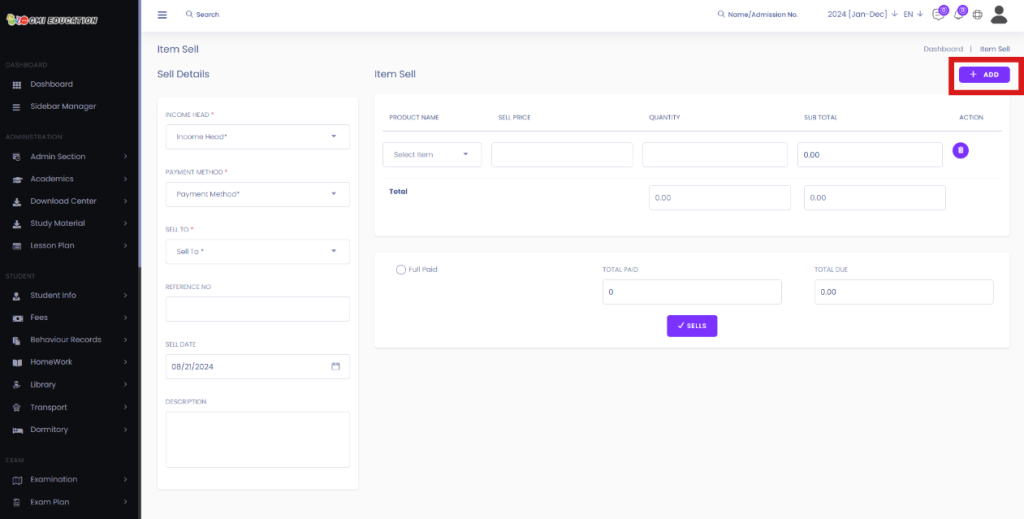
After clicking on the Add button, you should see a new field added to the list of Items Sell.
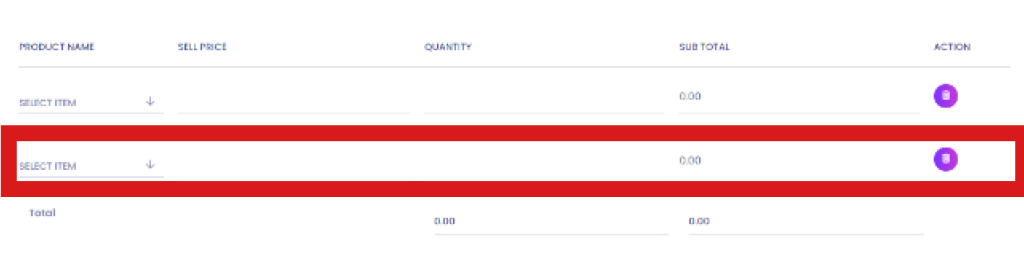
After Clicking on the Sell button, you will be forwarded to the Item Sell List.
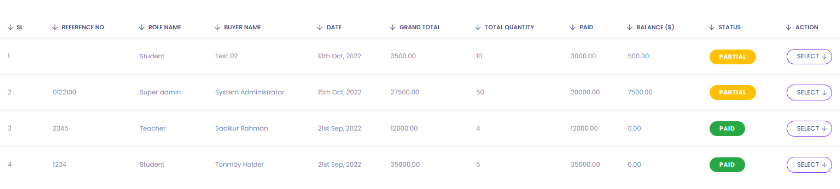
You should see the new Item sold in the Item Sell List.
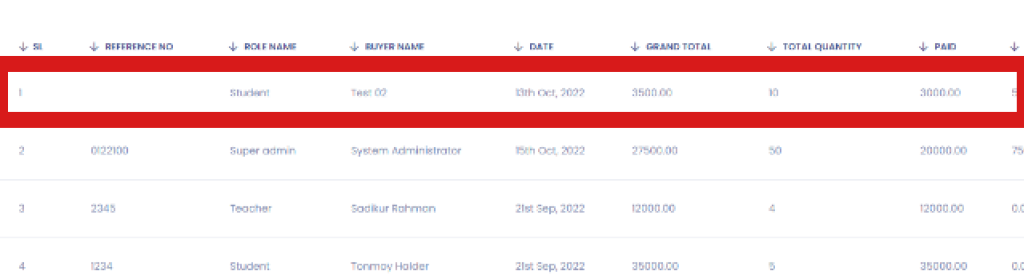
You can view, edit or cancel an Item sell by clicking on Select[1]> View[2], Edit[3], or Cancel[4].

When the item is partially paid, you will see some extra options, such as Add Payment and View Payment. Add Payment is used for paying the due payments, and The view payment is used for viewing all transactions that happened for that specific item.