Table of Contents
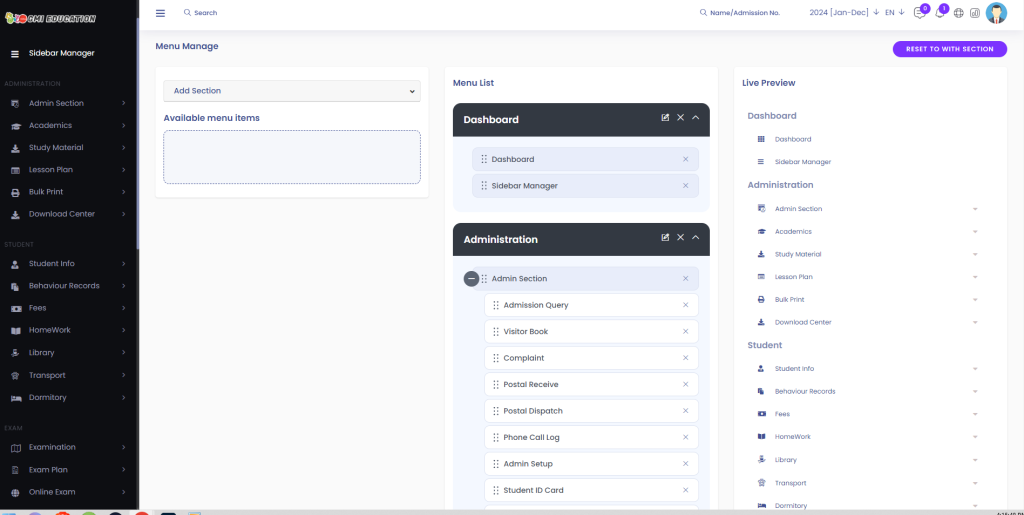
Step 2: Enabling or Disabling Menus
- Enable or Disable Menus: Click on the right icon next to specific menus to enable or disable them as needed.
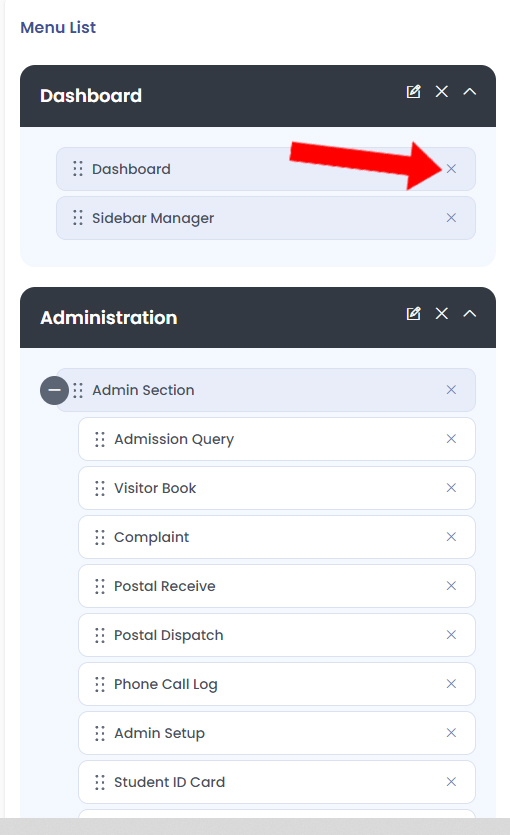
Step 3: Reviewing Submenus
- Review Submenus: Click on the plus icon to review the submenus associated with each menu.
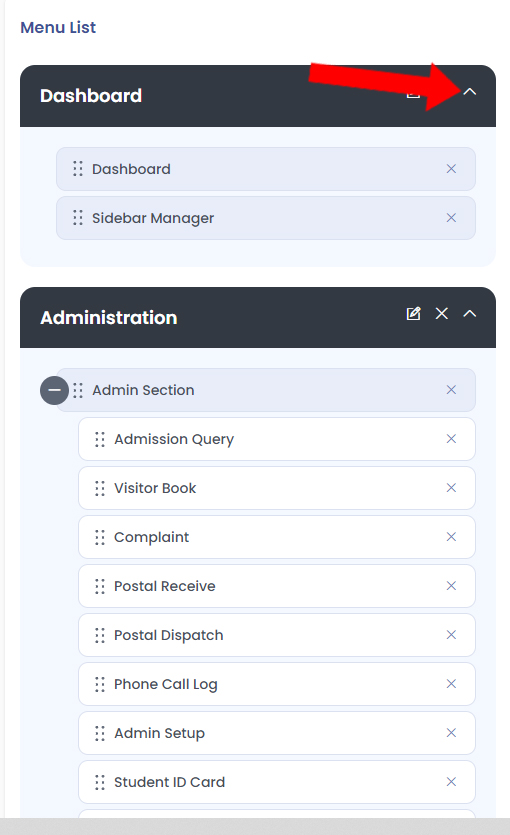
Step 4: Resetting Edits
- Reset Edits: If necessary, you can reset your edits by clicking on the Reset button.
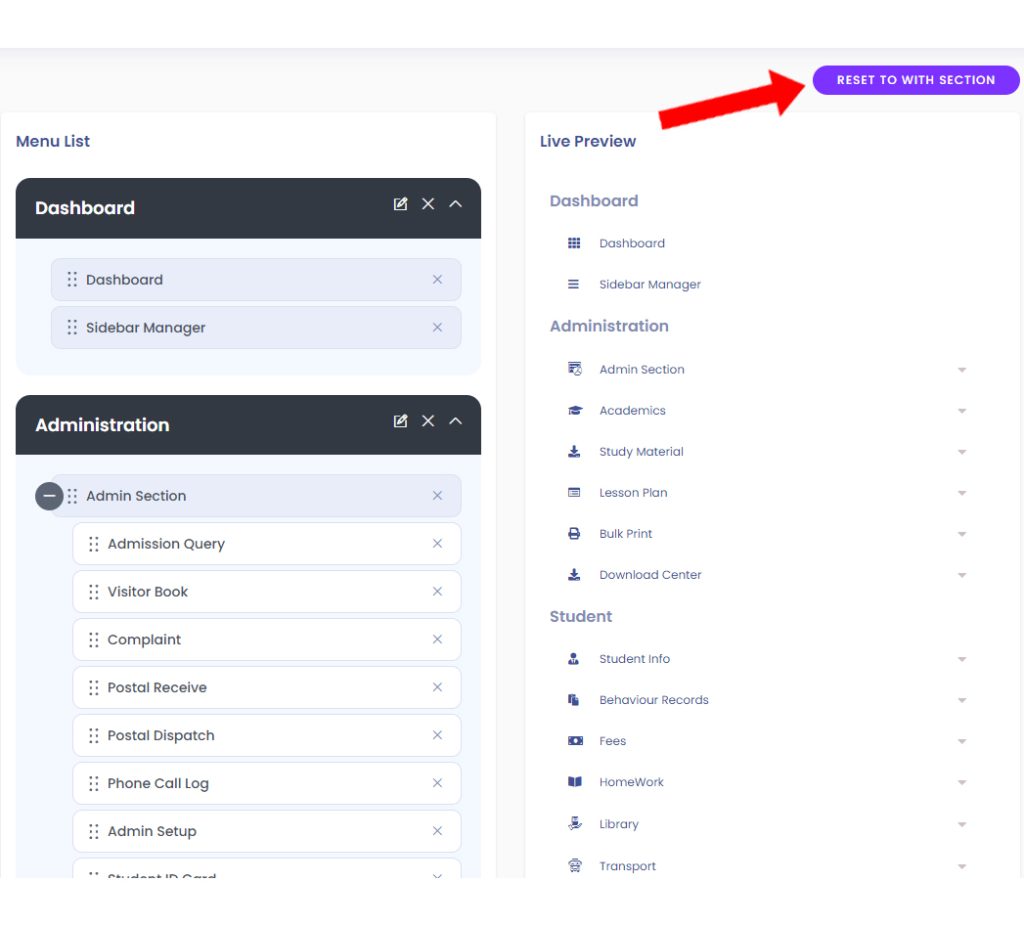
Step 5: Saving Edits
- Submit Changes: Once you’ve made the desired adjustments, click on the Submit button to save your edits.




