- Navigate to Donor Section:
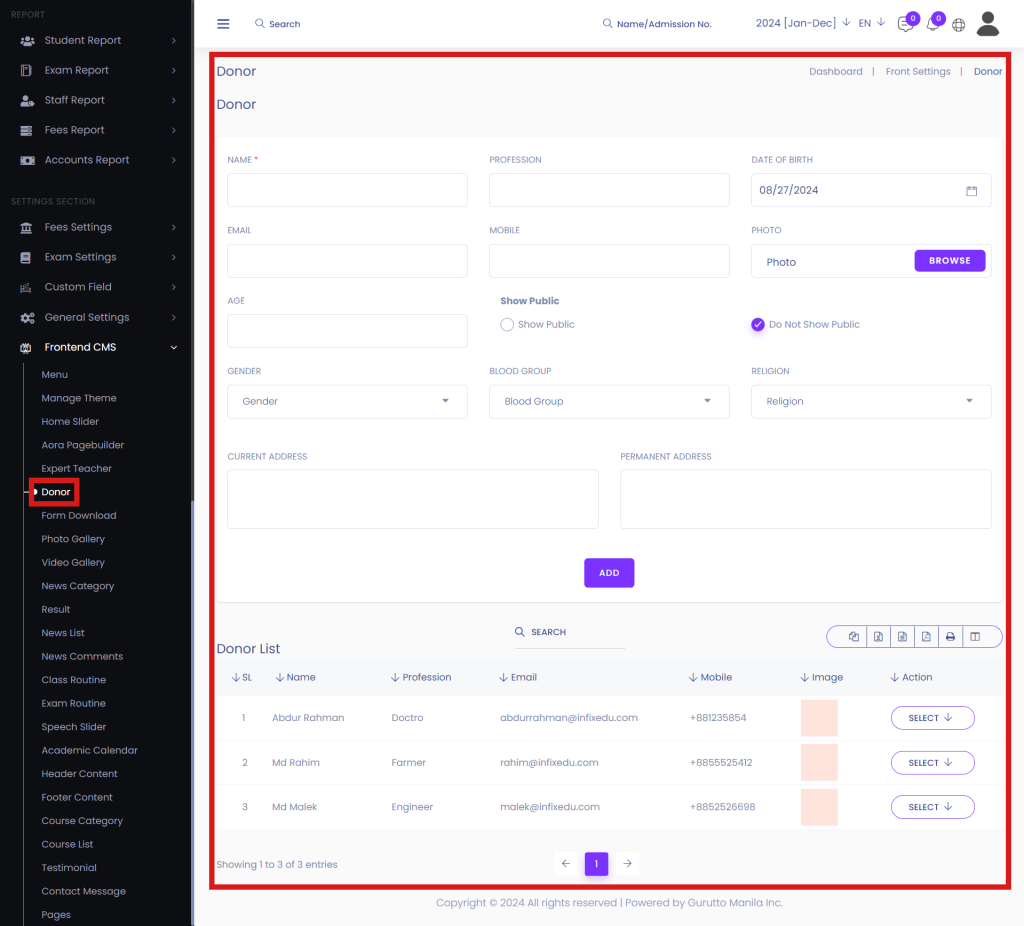
Go to the Frontend CMS section in your Infix EDU dashboard. From there, click on the Donor option.
2. Enter Donor Information:
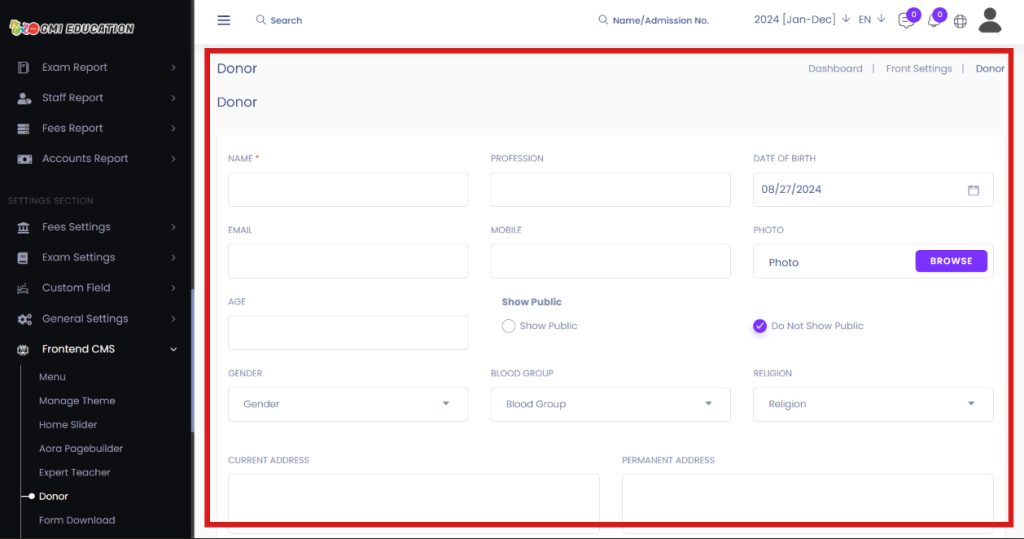
Fill out all the required fields in the donor form. Ensure that you provide accurate information such as the donor’s name, contact details, and any other necessary details.
3. Add the Donor:
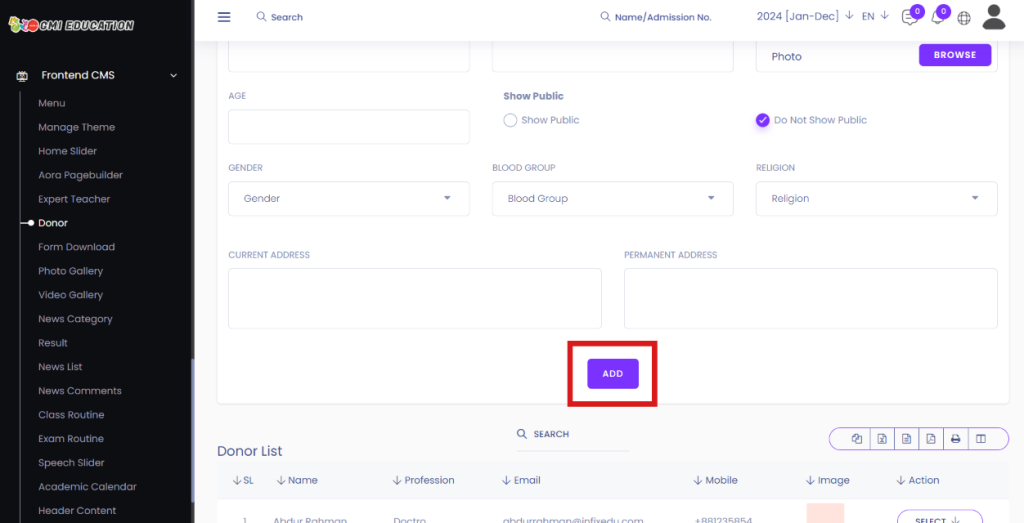
Once you’ve completed the form, click on the Add button to save the donor’s information.
4. View Added Donors:
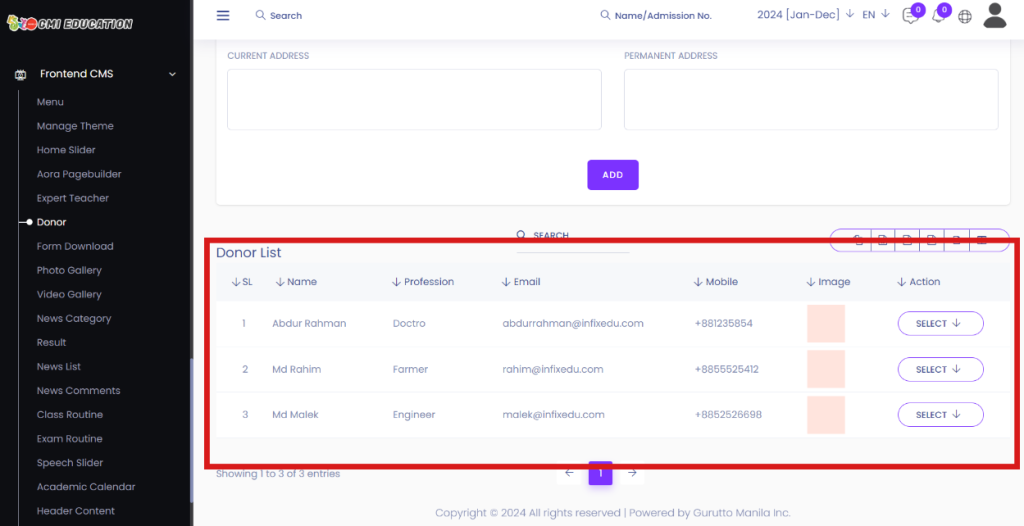
After the donor is successfully added, you will see the newly listed donor under the donor section.
5. Edit or Delete Donor Information:
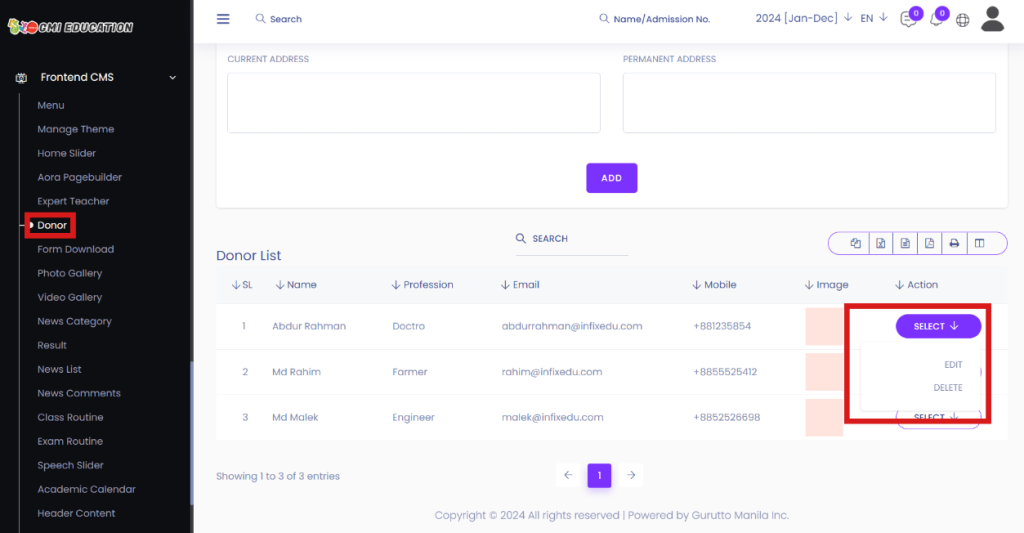
If you would like to edit or delete the donor’s information, click the Select button next to the donor’s name. From the options, choose Edit to modify the donor details, or Delete to remove the donor from the list.




