The Speech Slider Section in Aora Pagebuilder is designed to showcase the speeches of honorable members. Here’s a guide on how to customize this section:
Step 1: Access Aora Pagebuilder
- Navigate to Aora Pagebuilder:
- Log in to your GMIEdu account.
- From the admin dashboard, go to Frontend CMS and access Aora Pagebuilder.
Step 2: Add Speech Slider Section
- Drag and Drop Speech Slider Section:
- In the Aora Pagebuilder interface, locate the”Speech Slider” section.
- Drag and drop the Speech Slider section onto your desired page.
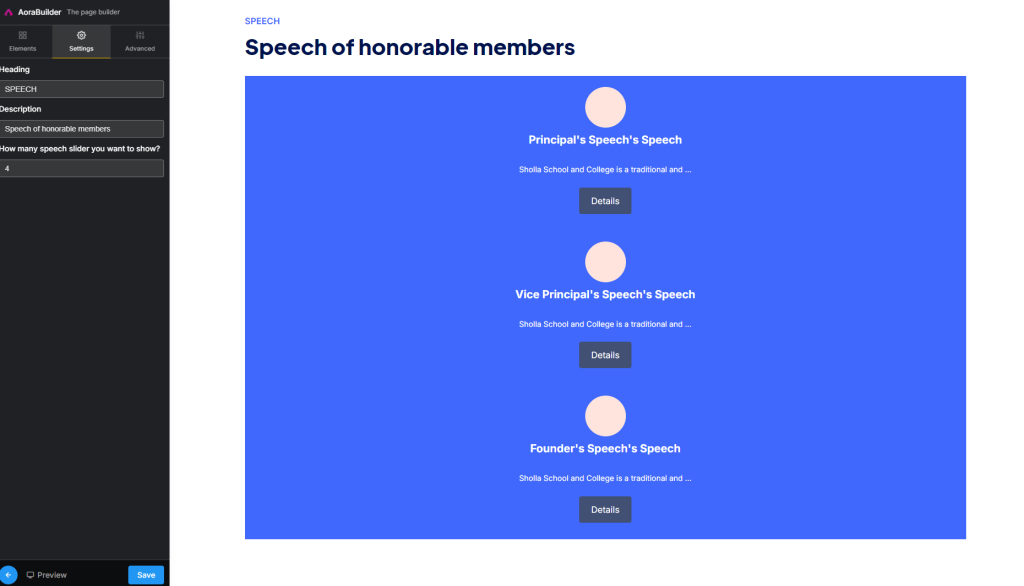
Admin dashboard: FrontEnd CMS
Step 3: Customize Speech Slider Section
- Add Heading:
- Click on the Speech Slider Section and add a heading for the slider.
Add Description:
- Include a brief description related to the speeches of honorable members.
Set Number of Speech Sliders:
- Specify how many speech sliders you want to show in the section.
Step 4: Save Changes
- Save Your Customizations:
- Ensure to save your changes after customizing the Speech Slider Section.
You’ve successfully customized the Speech Slider Section in Aora Pagebuilder. Utilize the provided options to set the heading, description, and the number of speech sliders you want to showcase. This enhances the presentation of speeches from honorable members on your web page. If you have questions or need further assistance, refer to our support resources. Happy customizing!




