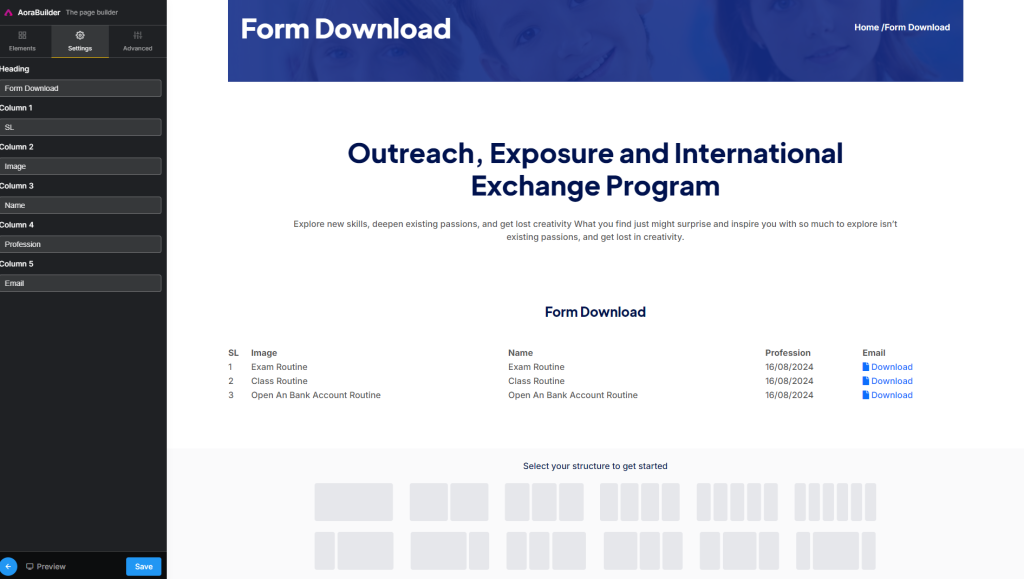The Form Download Section in Aora Pagebuilder is designed for downloading forms for students. Here’s a guide on how to customize this section:
Step 1: Access Aora Pagebuilder
- Navigate to Aora Pagebuilder:
- Log in to your GMIEdu account.
- From the admin dashboard, go to Frontend CMS and access Aora Pagebuilder.
Step 2: Add Form Download Section
- Drag and Drop Form Download Section:
- In the Aora Pagebuilder interface, locate the “Form Download” section.
- Drag and drop the Form Download section onto your desired page.
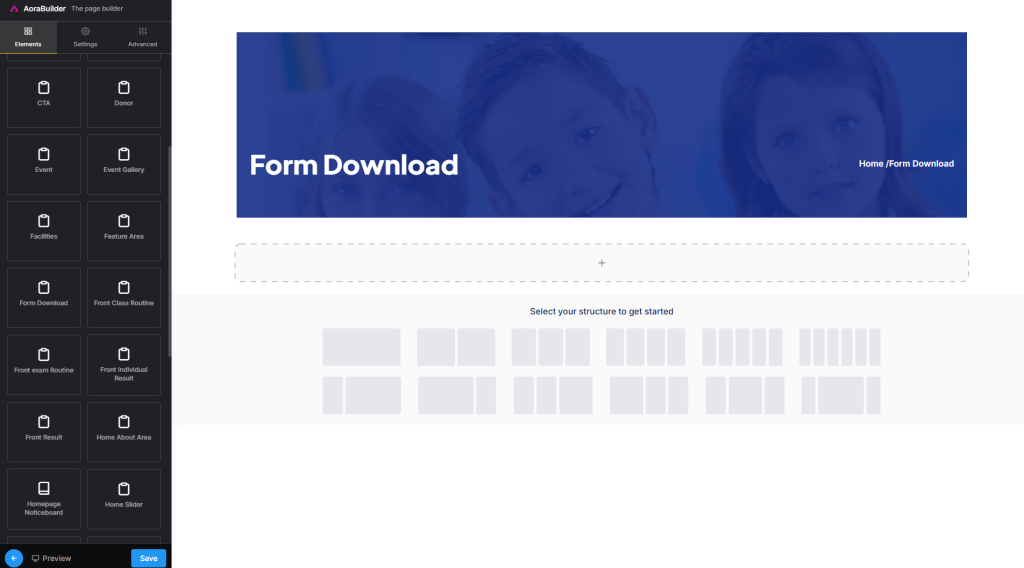
Drag and Drop Form Download Section
Step 3: Customize Form Download Section
- Add Heading:
- Click on the Form Download Section and add a heading to provide context.
- Add Table Headings:
- Specify the title of all table headings for clear categorization.
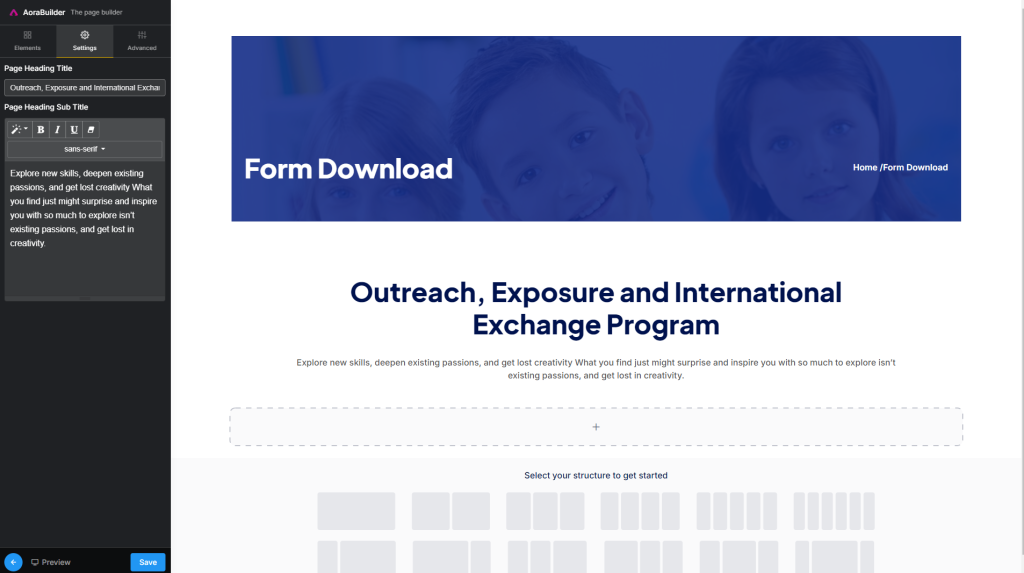
Customize Form Download Section
Step 4: Save Changes
- Save Your Customizations:
- Ensure to save your changes after editing the Form Download Section.
You’ve successfully customized the Form Download Section in Aora Pagebuilder. Utilize the provided options to add a heading and title for each table heading, making it easy for students to download forms. If you have questions or need further assistance, refer to our support resources. Happy customizing!