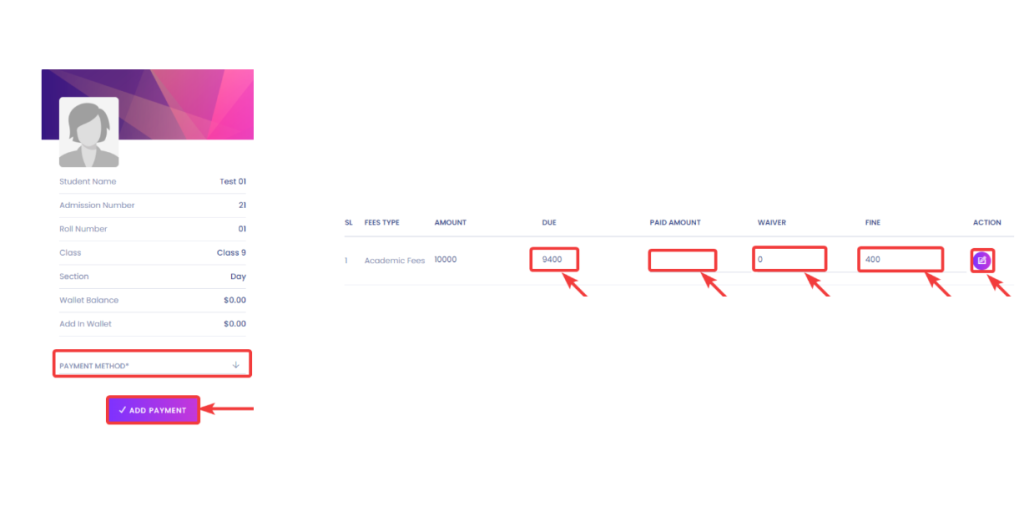In this option, you will be able to Add, Edit, or Remove fee Invoices and review the fees invoice list.
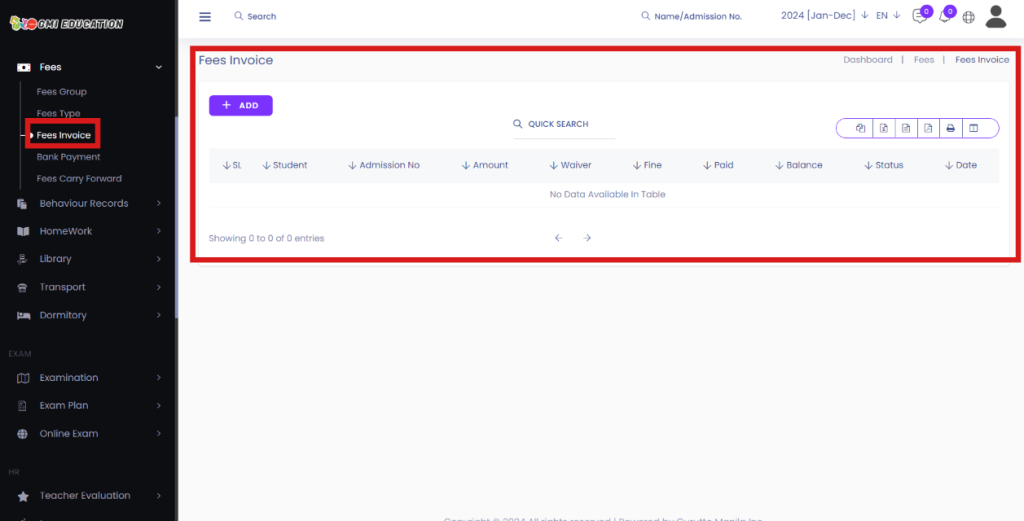
You can easily generate a fee Invoice by clicking on the Add Button.
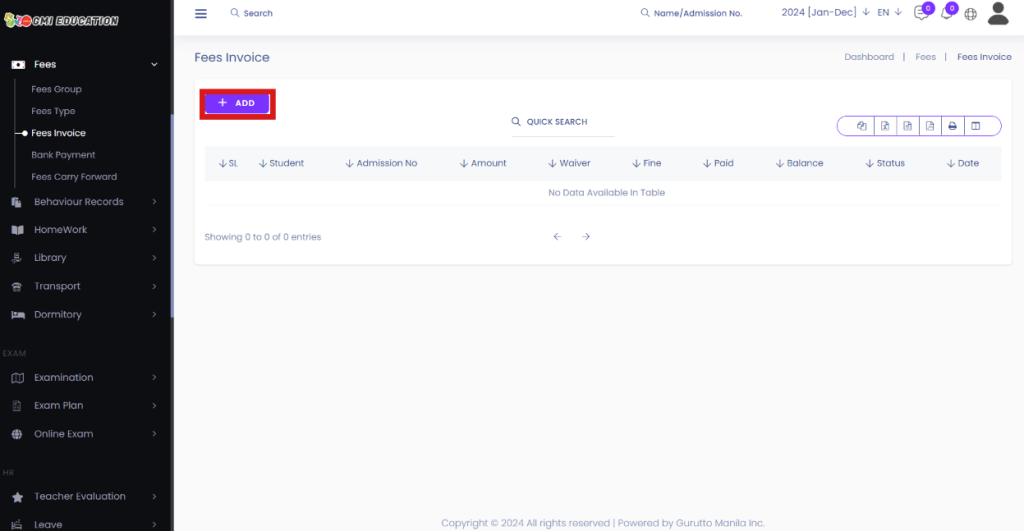
After clicking on the button, you should see a new page to Add Fees Invoice.
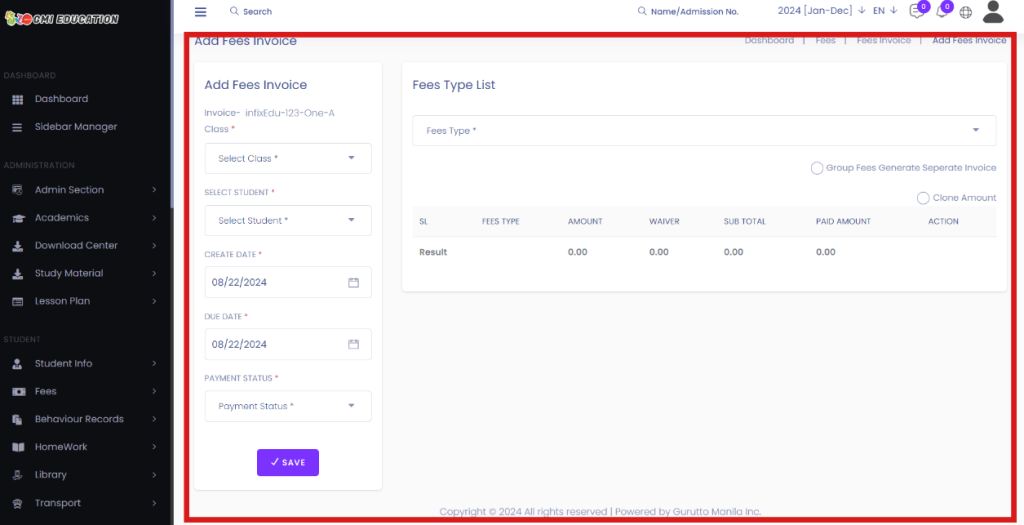
On this page, you can have to select Student class[1], Student[2], Invoice Create date[3], Due Date[4] of that specific Invoice, and Payment Status[5]. Then you have to choose the Fees Type[6].
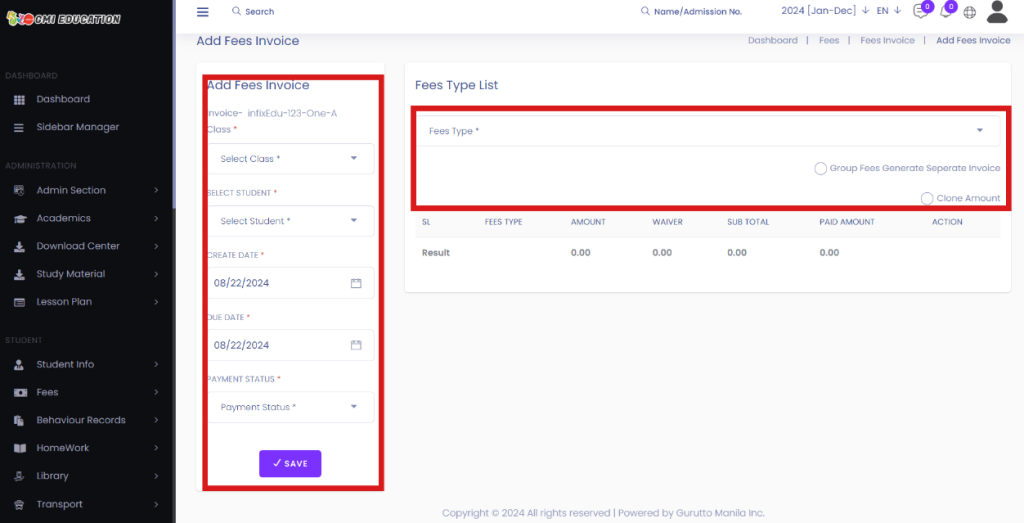
After you choose the fees type, you should see new fields appear under the Fees type.
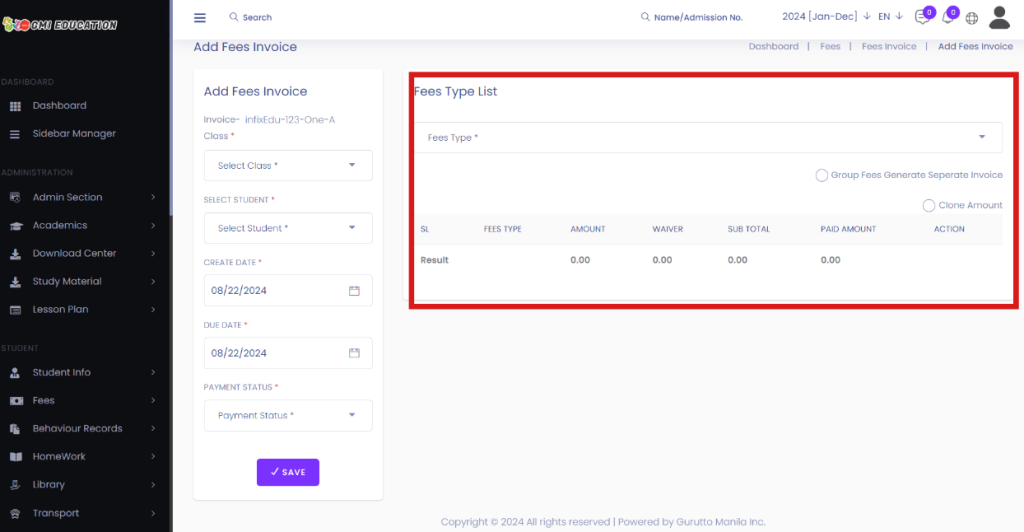
In the new field, you will be able to see options Fees Type[1], Ammount[2], Waver[3], Subtotal[4], Paid Amount[5], and Actions such as Add note[6] and Delete[7] Finally, click on the Save Button[8] to save the Fees invoice.
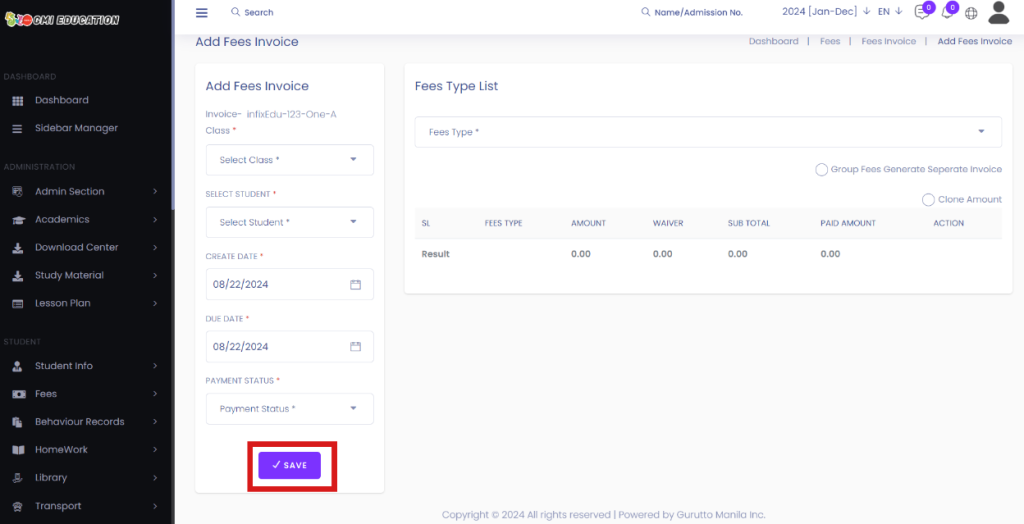
You should find the new fees Invoice in the list of Fees Invoice.
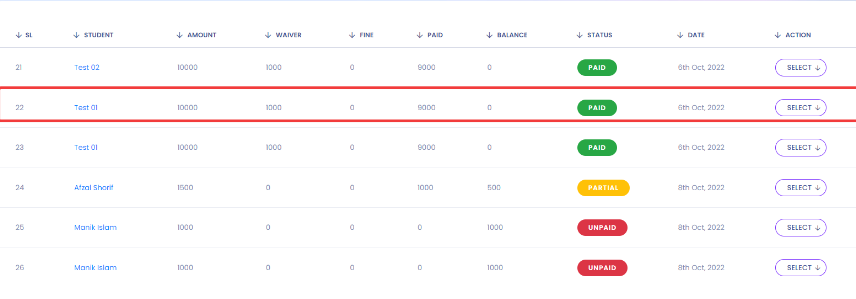
You can also review the status of the invoices in the Status Section.
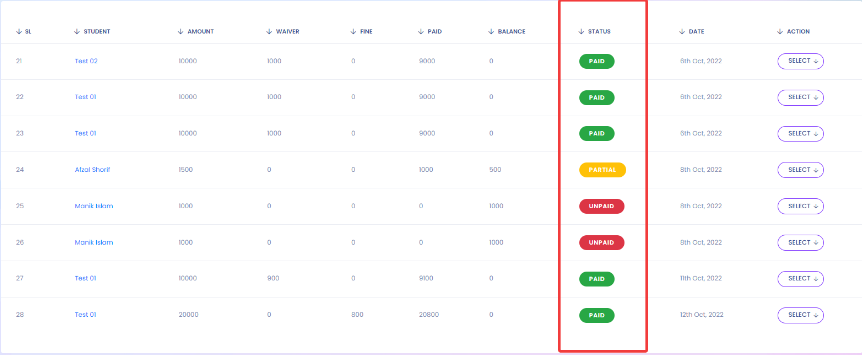
You can also edit and delete the fees invoice by clicking on Select[1] > View Payment[2] or View[3].
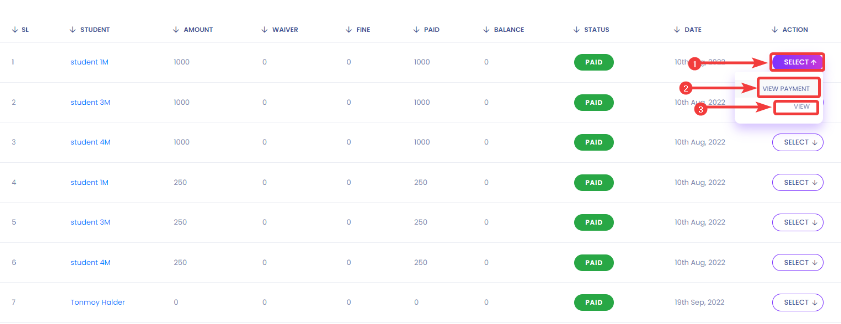
You will see a Partial[1] status If there is a partially paid invoice. You should find an option to add payment when you click on Select > ADD Payment in that specific partially paid invoice.
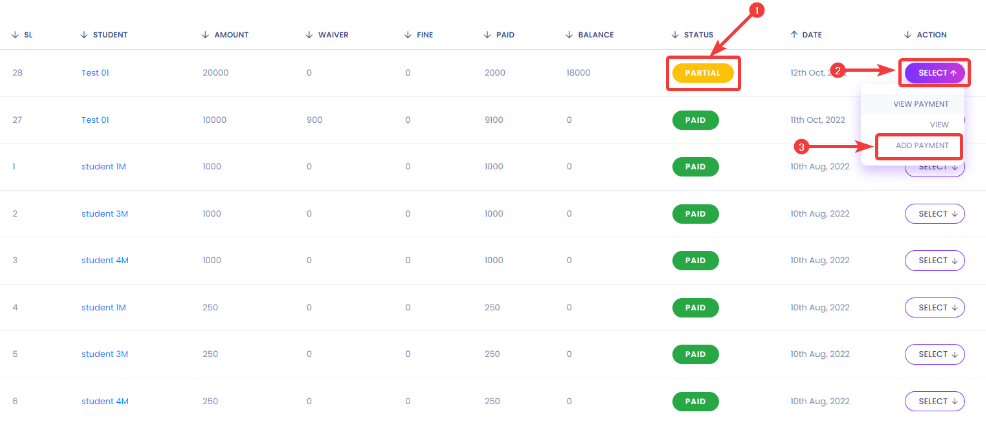
After you click on the Add Payment button, you should see a new page where you can select Payment Method[1], Add Due Amount[2], add Newly Paid Amount[3], Add Waver[4] if applicable, Add a Fine[5] if applicable, and a Note[6]. Finally, click the Add Payment[7] button to save your edits.